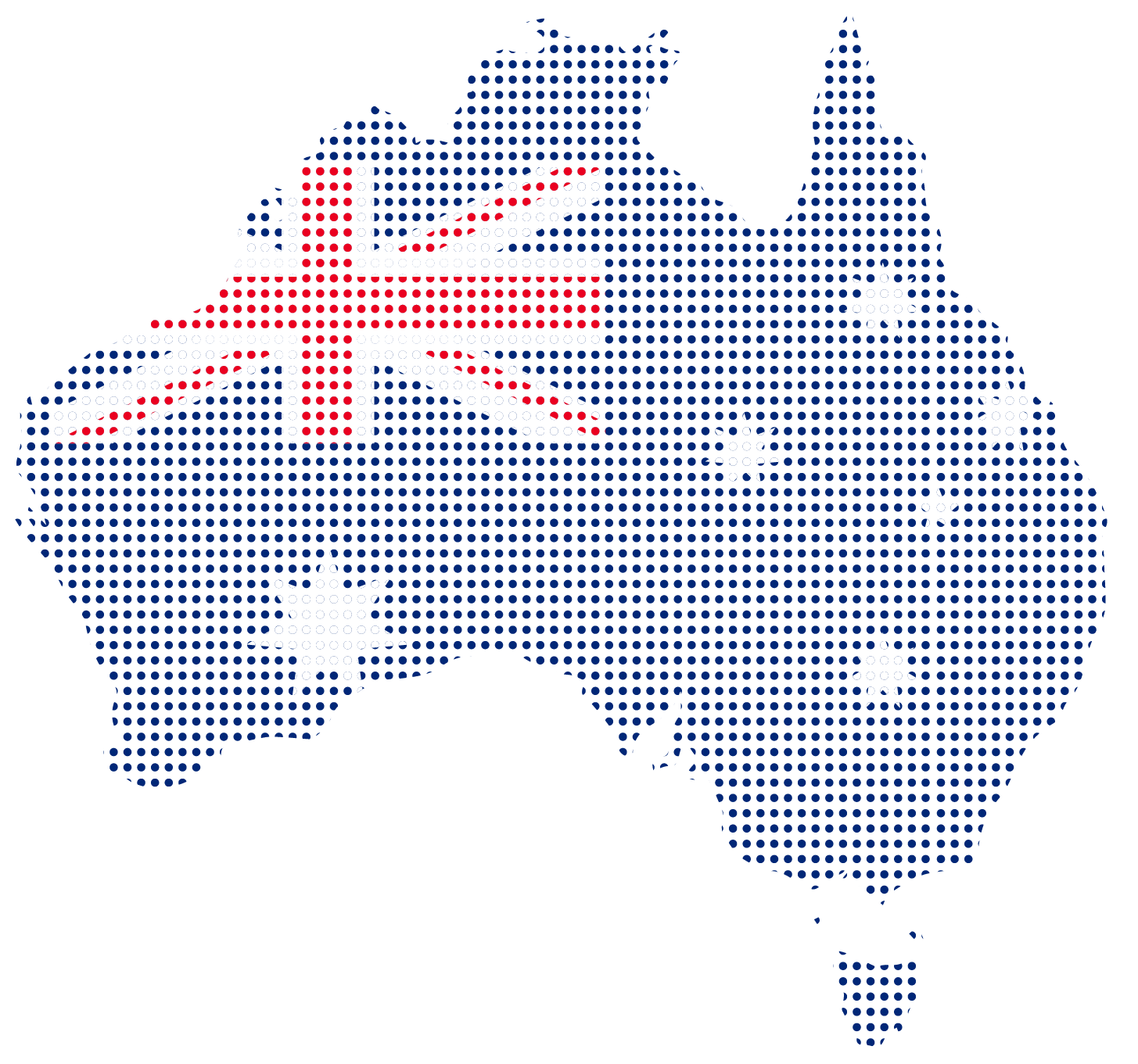Is your Wi-Fi connection a constant source of frustration? Do you find yourself moving around the house just to get a decent signal?
You’re not alone. Weak or spotty Wi-Fi can be a real pain.
This guide explores 12 simple yet effective solutions to strengthen your Wi-Fi signal and create a seamless wireless experience throughout your entire home.
Here are 12 Ways to Extend Your Wi-Fi Range:
1. Restart Your Router
Sometimes, a simple reboot can work wonders. Unplug your router for 30 seconds. Then power it back on. This simple reboot can clear any temporary glitches and potentially boost your signal.
2. Reposition Your Router

Your router’s placement significantly impacts Wi-Fi signal strength.
Walls, metal objects, and even large furniture can act as barriers. Weakening the signal as it travels. Plus, the farther you are from the router. The weaker the signal gets. Large houses or multi-story buildings have weak Wi-Fi signals.
- Central Location: Position your router in a central area of your home. Away from walls and electronic devices like cordless phones and microwaves. These can interfere with the signal.
- High Position: Placing your router on a shelf or or mounted high on a wall improves signal coverage. Especially in multi-story buildings.
- Clearance from Signal Blockers: Avoid placing the router near thick walls, fish tanks, or metal objects. These can weaken the signal as it travels through them.
3. Disconnect Unused Devices to Free-Up Bandwith
Multiple devices competing for bandwidth also lead to a sluggish connection. Every device connected to your Wi-Fi eats up bandwidth.
Disconnect any gadgets you’re not actively using. Such as old gaming consoles, guest devices, unused printers or inactive smart home devices. This frees up bandwidth for the devices that truly need it.
4. Secure Your Wi-Fi Network with Strong Password
An open Wi-Fi network is an invitation for freeloaders. This can slow down your connection.
Secure your Wi-Fi with a strong password to keep your network private and running smoothly. Ensure your Wi-Fi network is password-protected with strong encryption (WPA2 or WPA3) to prevent unauthorized use and potential slowdowns.
Also, change your Wi-Fi password regularly. This helps prevent unauthorized access and potential security risks.
Also, consider creating a separate guest network for visitors. This keeps your main network secure and prevents guests from hogging bandwidth, giving you better Wi-Fi range.
5. Upgrade Your Router and Firmware
Technology advancements happen quickly. And routers are no exception. Older routers lack the latest technology to handle multiple devices or offer good coverage for larger spaces.
Upgrading to a newer router with the latest features can significantly improve your Wi-Fi experience. Here’s why:
- Modern Features: Newer routers have features like beamforming. It focuses the Wi-Fi signal towards your devices, leading to stronger connections.
- More Antennas: Routers with multiple antennas can provide better signal coverage compared to those with just one or two.
- Updated Firmware: Keeping your router’s firmware updated ensures optimal performance and security. Most routers update automatically. But it’s a good idea to check for updates periodically.
Check your router’s manufacturer website for instructions on updating the firmware. And follow the easy update instructions. This can improve your Wi-Fi range and security.
6. 2.4 GHz vs. 5 GHz
Modern routers offer two main Wi-Fi frequency bands: 2.4 GHz and 5 GHz.
Each has its pros and cons.
| Feature | 2.4 GHz | 5 GHz |
| Range | Longer | Shorter |
| Speed | Slower | Faster |
| Interference Susceptibility | Higher | Lower |
The 2.4 GHz band offers wider range but slower speeds, while 5 GHz offers faster speeds but shorter range.
If you prioritize coverage over speed, 2.4 GHz is a better choice, especially for larger homes. However, if speed is your priority for activities like gaming or streaming. 5 GHz is the way to go.
Experiment with both frequencies to see which works best in your situation. You can even try manually switching between frequencies on your router’s settings page.
7. Change Your Router Channel for Better Wi-Fi
Many routers operate on the same channels. In crowded areas, your router’s channel might be clashing with others, reducing performance. This leads to congestion and signal interference.
Modern routers offer different Wi-Fi channels. Many routers offer an “Automatic” channel setting, which is usually the best option.
Use a Wi-Fi scanner app to identify the least congested channel and adjust your router settings accordingly.
Here’s how to find the clearest channel:
- Download a Wi-Fi Analyzer App: These handy apps (available for free on most smartphones) scan your area and identify the least congested channels.
- Log in to Your Router’s Settings: Every router has a unique way to access its settings. Usually by typing its IP address into a web browser. Consult your router’s manual for specific instructions.
- Change the Channel: Once logged in. locate the Wi-Fi channel settings and select the one with the least traffic. As identified by your Wi-Fi Analyzer App.
If you have an older router, consult your manual to learn how to change channels manually. For 2.4GHz, channels 1, 6, and 11 are recommended as they don’t overlap with other channels.
Wi-Fi Extenders or Booster
If a simple upgrade isn’t enough, consider a Wi-Fi range extender or booster.
These devices receive the Wi-Fi signal from your router, amplify it, and rebroadcast it to a wider area. Effectively extending your network’s signal reach.
Here’s a breakdown of the different types of Wi-Fi extenders.
8. High-Gain Antennas
Some routers allow you to add external antennas for increased range. Check your router’s manual to see if this is an option.
If your router allows it, consider upgrading to high-gain external antenna. This can significantly extend your Wi-Fi range. Consult your router’s manual to see if it supports external antennas.
These antennas focus the Wi-Fi signal in specific directions. Extending coverage to areas where it is weak. Also, make sure the high-gain antennas are compatible with your specific router model before purchasing.
9. Wi-Fi Repeater
These handy devices act as signal amplifiers. Think of it like a megaphone for your Wi-Fi. They catch your router’s Wi-Fi signal. Make it stronger and then rebroadcast it, reaching areas with weak or no signal.
It’s cost-effective and best-suited for large homes or places with thick walls that block the signal. These are super easy to set up and boost your signal wirelessly, no extra cables needed. Just position the extender between your router and the area needing a boost for better Wi-Fi strength.
Keep in mind that extenders can introduce some lag. They may slightly reduce bandwidth as they use the same frequency for receiving and sending signals. So, they may not be ideal for activities requiring very fast speeds.
10. Powerline Adapters
These nifty devices utilize your home’s electrical wiring to transmit the internet signal. One adapter plugs into your router. And another plugs into an outlet in the weak signal zone.
It then creates a new Wi-Fi access point or even a wired connection for devices like gaming consoles.
11. Mesh Wi-Fi Systems: Whole-Home Wi-Fi Solution

Considered the ultimate Wi-Fi solution for larger homes, or those with complex layouts. A mesh Wi-Fi system provides the ultimate solution.
Wi-Fi mesh systems consist of multiple units strategically placed throughout your house. These units work together to create a uninterrupted, blanket of strong and consistent Wi-Fi coverage. Eliminating dead zones altogether.
While they’re more expensive. They offer the most reliable and consistent Wi-Fi experience.
12. Explore Faster NBN Plans for Better Coverage
If you’ve tried everything and your Wi-Fi still struggles. Your internet plan itself is insufficient for your needs. It is time for an upgrade.
Explore faster internet plans offered by your service provider to meet your higher data allowance needs. With a higher data allowance, you can connect all your devices. Laptops, smartphones, tablets, smart TVs, and more. Without worrying about exceeding your data cap.
A faster nbn® plan provides a stronger foundation for your Wi-Fi network, potentially improving signal strength and reducing dead zones throughout your home.
Core 25
Core 25
25|5
Mbps
(Initial Setup and Modem Cost $199)
- Data Unlimited
- QuantaCom SLA Included
Core 50
Core 50
50|20
Mbps
(Initial Setup and Modem Cost $199)
- Data Unlimited
- QuantaCom SLA Included
Core 100
Core 100
100|20
Mbps
(Initial Setup and Modem Cost $199)
- Data Unlimited
- QuantaCom SLA Included
Core 25
Core 25
25|5
Mbps
(Initial Setup and Modem Cost $199)
- Data Unlimited
- QuantaCom SLA Included
Core 50
Core 50
50|20
Mbps
(Initial Setup and Modem Cost $199)
- Data Unlimited
- QuantaCom SLA Included
Core 100
Core 100
100|20
Mbps
(Initial Setup and Modem Cost $199)
- Data Unlimited
- QuantaCom SLA Included
Core 250
Core 250
250|25
Mbps
(Initial Setup and Modem Cost $199)
- Data Unlimited
- QuantaCom SLA Included
Core 1000
Core 1000
1000|50
Mbps
(Initial Setup and Modem Cost $199)
- Data Unlimited
- QuantaCom SLA Included
Core 250
Core 250
250|25
Mbps
(Initial Setup and Modem Cost $199)
- Data Unlimited
- QuantaCom SLA Included
Core 1000
Core 1000
1000|50
Mbps
(Initial Setup and Modem Cost $199)
- Data Unlimited
- QuantaCom SLA Included
Core 25
Core 25
Core 50
Core 50
Core 100
Core 100
Core 25
Core 25
Core 50
Core 50
Core 100
Core 100
Core 250
Core 250
Core 1000
Core 1000
Core 250
Core 250
Core 1000
Core 1000
Business 50
Business 50
50|20
Mbps
(Initial Setup Cost $299)
- Data Unlimited
- Static Ip Included
- QuantaCom SLA Included
Business 100
Business 100
100|40
Mbps
(Initial Setup Cost $299)
- Data Unlimited
- Static Ip Included
- QuantaCom SLA Included
Business 250 (eSLA)
Business 250 (eSLA)
250|100
Mbps
(Initial Setup Cost $299)
- Data Unlimited
- Static Ip Included
- QuantaCom SLA Included
Business 50
Business 50
50|20
Mbps
(Initial Setup Cost $299)
- Data Unlimited
- Static Ip Included
- QuantaCom SLA Included
Business 100
Business 100
100|40
Mbps
(Initial Setup Cost $299)
- Data Unlimited
- Static Ip Included
- QuantaCom SLA Included
Business 250 (eSLA)
Business 250 (eSLA)
250|100
Mbps
(Initial Setup Cost $299)
- Data Unlimited
- Static Ip Included
- QuantaCom SLA Included
Business 500 (eSLA)
Business 500 (eSLA)
500|200
Mbps
(Initial Setup Cost $299)
- Data Unlimited
- Static Ip Included
- QuantaCom SLA Included
Business 1000 (eSLA)
Business 1000 (eSLA)
1000|400
Mbps
(Initial Setup Cost $299)
- Data Unlimited
- Static Ip Included
- QuantaCom SLA Included
Business 500 (eSLA)
Business 500 (eSLA)
500|200
Mbps
(Initial Setup Cost $299)
- Data Unlimited
- Static Ip Included
- QuantaCom SLA Included
Business 1000 (eSLA)
Business 1000 (eSLA)
1000|400
Mbps
(Initial Setup Cost $299)
- Data Unlimited
- Static Ip Included
- QuantaCom SLA Included
Business 50
Business 50
Business 100
Business 100
Business 250 (eSLA)
Business 250 (eSLA)
Business 50
Business 50
Business 100
Business 100
Business 250 (eSLA)
Business 250 (eSLA)
Business 500 (eSLA)
Business 500 (eSLA)
Business 1000 (eSLA)
Business 1000 (eSLA)
Business 500 (eSLA)
Business 500 (eSLA)
Business 1000 (eSLA)
Business 1000 (eSLA)
Enjoy Blazing-Fast Internet with Quantacom
Quantacom offers a variety of nbn fixed wireless plans with different data allowances and speed tiers. Visit our website to explore our plans and find one that perfectly fits your data usage and budget.
Upgrading your nbn® plan can significantly improve your overall Wi-Fi experience
Don’t settle for a sluggish internet connection. Upgrade to a faster Quantacom nbn® plan today.